 Wordy Qwerty
Wordy QwertyTalking Fingers
Customer Service 800-674-9126
Home Edition $35
This includes 1 copy of the disc, a Wordy Qwerty program guide, and a Jingle Spells CD containing all 20 songs from the lessons
Bundle of Both Wordy Qwerty and Read, Write, and Type $99.00 CD version
Pricing for all CD options for both US and International users is displayed in this chart
Online Version 1 user $25.00
2 users $40.00
Pricing for additional users can be seen here
Licenses are for 5 years
Jingle Spells CD $10 (Also available form itunes)
Talking Fingers Homepage has a free download demo of Wordy Qwerty. Find it in a yellow burst under Wordy Qwerty.
Make sure to compare the system requirements for Wordy Qwerty which the capabilities of your computer.
I'd like to introduce you to Wordy Qwerty and Midi. Wordy Qwerty is the computer keyboard you see in the picture and Midi is the keyboard/piano keyboard. Together they guide your child to better spelling and make it fun in the process. They also teach a few typing skills.
Wordy Qwerty is the follow up program to Read Write and Type, a program I used and reviewed earlier this year. Wordy Qwerty is geared to children who have learned basic phonics and reading and are continuing to learn more about how words are built, thus focusing on spelling and spelling rules. It is comprised of 20 lessons, each teaching a different spelling rule. While each lesson teaches a different rule the activities are the same. As the student progresses they earn parts for Midi which he uses to build his music machine. This is their reward for completing a lesson. Upon completion of the 20 lessons Midi has a large, great sounding music machine.
The different activities in Wordy Qwerty include:
- Balloon pop - choose the proper word for the sentence they've heard

2. Choose a word to fill in a sentence - electronic fill in the blank
4. Type a word for the picture and place in proper column
5. Spelling Rule Song
Students have the option to replay the music and sing in a karaoke manner- earns them additional points
6. Choose which or both columns contains a word
In the course of these activities users gain experience using homonyms, word recognition, and spelling. To a lesser extent they practice typing.
This is an example of the lesson selection screen. In the center are the numbered lessons, the left column contains thumbnails of the 6 activities and the right column thumbnails show parts of Midi's music machine. The balls around the outside move from the left of the screen to the right as lessons are completed and show the progress towards finishing the music machine.
My son told me lessons or sections of lessons can be repeated by clicking on the yellow repeat button first and then whichever thumbnail you wish to repeat.
In addition to the student accounts there is an administrator/parent account. This allows the parent to set individual parameters for times of the day when log in is allowed as well as the level of mastery for moving on to the next lesson.
How we used Wordy Qwerty
Both my 7 and 10 year olds used Wordy Qwerty and had fun with it. Wordy Qwerty helped explain in a catchy manner some of the spelling rules that my 10 year old has struggled with and introduced my 7 year old to some new ones. They are both great readers, but spelling remains a challenge.
We all liked the variety of activities in each lesson. Each activity uses words in different ways so that the student is exposed to how the rule applies in many settings. I especially liked the two column activity for my 7 year old as he has been interested in homophones lately and this gave him concrete examples and many more than I could think of one my own. I would say it is a very well rounded approach to spelling and something that maybe more difficult to find in a paper and pencil approach.
Both of my children loved seeing their music machine parts add up as well as guessing what part would be added next or what sound there would be.
I was somewhat disappointed in Wordy Qwerty as I was expecting it to be more of a typing instruction program. The website does not say it is a typing program, but I made this assumption based on my prior experience with their other product. But I love Wordy Qwerty for what it does, helping children learn how words are put together in English.
One thing I would like to see added to the Wordy Qwerty program is posters of spelling rules. I am thinking of something along the lines of a pdf file which could be downloaded and printed on standard size paper. This way the rules learned in Wordy Qwerty could be easily referenced and transferred to our subjects thus providing reinforcement across the curriculum.
We did experience some issues with slow loading of Wordy Qwerty and it was frustrating to both of my children. I never timed it to see how long it actually took to move from activity to activity so I don't know if this is truly an issue or just my childrens' expectations for instantaneous results. I emailed customer service about this concern and they were very prompt in replying to me.
Note: While looking for information on the website to finish this review I noticed that Quick Time is required for operation of the program. I do not believe Quicktime is on my computer so that may be part of the problem here. I will be checking this out in the near future.
If you are interested in learning about Read, Write, and Type you can go to the Crew Blog or to my personal review.
Read what other TOS Crew members had to say at the Crew Blog.
Disclaimer: I received free access to Wordy Qwerty in exchange for my honest review here. I have not been compensated in any other manner and all opinions expressed here are solely my own.
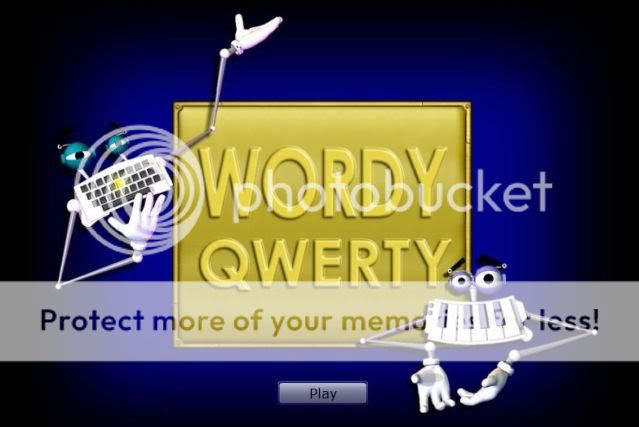







No comments:
Post a Comment